We are pleased to announce the release of the new firmware based on Android 4.4.2 for our devices . For a long time we have not released new firmware versions for these devices. Starting with this firmware we will periodically release new versions contain bug fixes and adds useful new functionality. This release is based on the new version of the SDK so you might encounter errors. We would be grateful for help in finding flaws and ideas to improve the firmware.
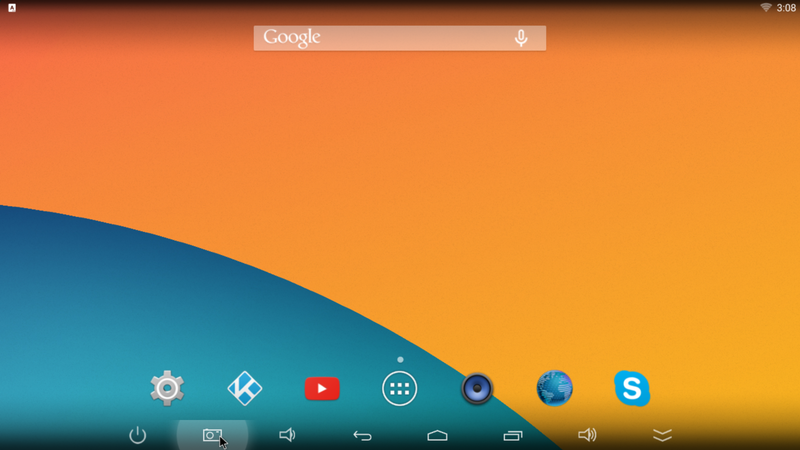
Preinstall apps:
Kodi v.14.1 – helix
Wifi Analyzer
ES File Explorer
Skype
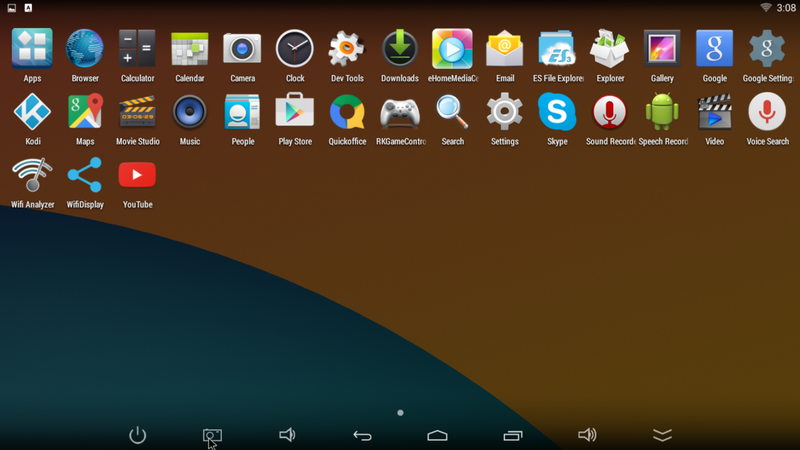
Since the current firmware version (1.1.0) for users will be available OTA update that will upgrade the firmware without having to connect to PC and without data loss.

Changelog:
version 1.1.0 - 15/04/2015
Change FFMPEG lib. fix audio problem with ac3
Update GAPPS
update rkffplayer version : 12-29
nuplayer: optimize for the WFD streaming.
recovery:show recovery ui
bt: add function of bluetooth network share.
Audio:
- decrease pcm buffer size.
- simple sound setting
- audio bitstream framework.
- fix some bugs.
- fix 3188-T audio playback abnormality.
PPPOE:
1.fix the bug of no upstream for hotspot when pppoe is connected.
2.stop pppoe as soon as ppp0 down cased by pppoe server crashed or stopped.
rk30/rk31 suspend: Unable to enter the deep sleep
wifi display:
enable HDCP2.x authentication only if the key is available.
Launcher3:
1.Can't Focus On All App, After Install and Uninstall app.
2.launcher-app-laucher-app...with mouse, maybe entering widget selector.
wifi: Solution part of the AP,probabilistic link is not successful.
hdmi:rk30: fixed suspend to resume,hdmi no output
HDCP2.X:update HDCP2.X process for the WFD.
ethernet: fix the bug that receiving terminated because of irq lost
pppoe: add net_mask && use pppd instead of pppd_pppoe
remove mid pppoe
ethernet: modify for using external clock
ethernet: modify for reading MAC from IDB
wifi & bt: and mid group synchronization code.
fix language&input focus errors.
update hdmi driver:
1. rk30 hdmi ddc rate set to 50KHz.
2. flush work quene when hdmi suspend.
3. add irq enable flag to rk30 hdmi.
Ethernet:
catch exception throw by NetworkManagementService to
avoid ConnectService crash.
RkMusic:
1.fix next button not work in repeat current.
2.store media sort browser.
3.fix preferred activity error.
Cts:
- add jb4.4 box cts patchs and docs.
- fix audio cts fail.
- fix cts verifier features fail.
- fix cts verifier usb accessory fail.
Setting:
- add Developer options->Screen Auto Rotation for debug only.
Drm:
- support Widevine Drm Level 3.
- any details please refer to RKDocs/common/drm
fixed display scale setting cann't be saved
Important update:solve system crash problem of probability caused by DDR frequency.
VOLD:some patch for vold to solve emmc mutil disk
How to flash packed firmware:
1. Download firmware and unzip it use 7z, winrar, winzip. Inside: BatchTool - tool for reflashing, DriverAssitant - tool to install drivers and firmware image file.
2. If it first time, you need to install drivers use DriverAssitant or manual when connectiong device
3. Run BatchTool and open firmware image from folder
4. Find recovery button on device, press and hold it.
5. Connect device to PC via USB OTG port and power on device.
6. PC will found new device and install drivers (or you need install it manually), then you may release recovery button.
7. Press Restore button in BatchTool and wait end of process.
In archive with firmware you can find full guide with images.
| Device | Link |
|---|---|
|
|
|
|
|
|
|
|
|
Find us:









Leave Your Comment