IMPORTANT: users can perform further manipulations only at their own risk, and only if all other reflashing options can’t help.
This option can help if your device got soft or hard bricked. If you want try to reflash your device for the first time please check THIS article
BEFORE START
What you need:
Image file
Host PC
USB OTG Cable
Supported host OS: Windows XP (32/64bit) Windows 7 (32/64bit) Windows 8 (32/64bit) Windows 10 (32/64bit)
The first thing you need is to download the archive with firmware. Inside archive, you find:
BatchTool or Android Tool - tool for reflashing
DriverAssitant - tool to install drivers and firmware image file
Firmware image
All actions before reflashing are the same with the
INSTALLING DRIVERS

Launch RK DriverAssitant and press “Install Driver”.
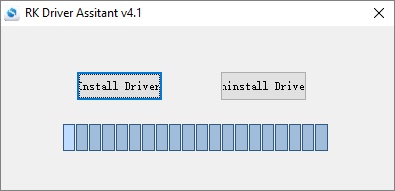
Apply all changes and warnings during installation until finishing message
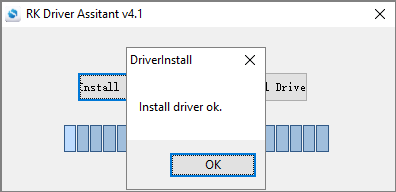
CONNECTING TO PC in MASKROM MODE
Maskrom mode is reflashing way, when you block reading data from NAND using hardware short circuit of NAND pins.
1. Open device housing and detect NAND (is standalone chip with 48 pins on two sides) on PCBA. In some boxes you also need detached heatsink or cooler in order to reach NAND
2. Place PCBA in front of you so you can clearly read NAND’s name and board number
3. You should choose 6th-7th or 7th-8th pin from NAND bottom on the right side or 6th-7th or 7th-8th pin from first pin (first pin is marked on PCBA with a point or ) and circuit it during plugging to Host PC and powering on (check pin sequence for other devices very clearly)

Ugoos UM3 example
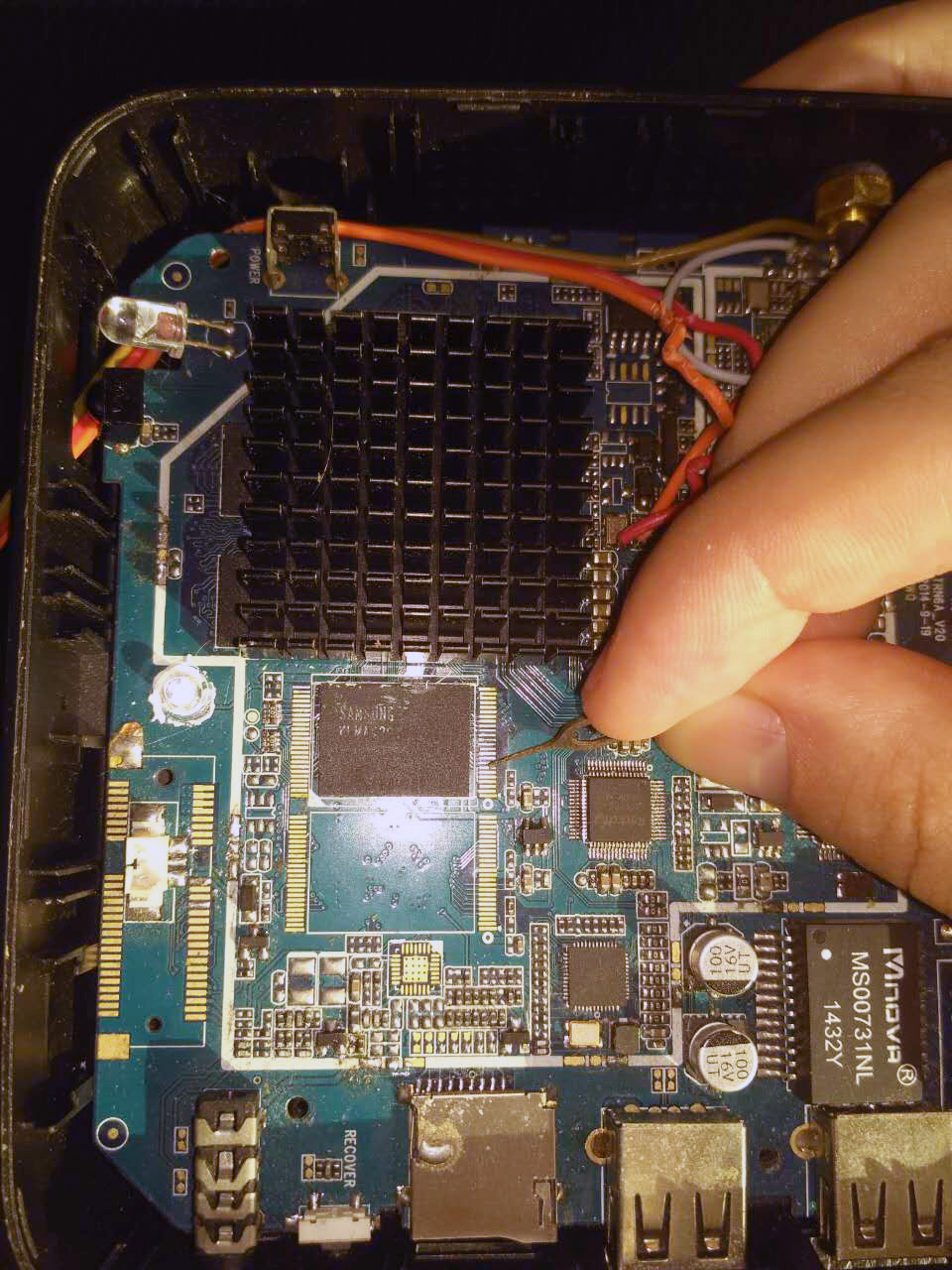
Ugoos UT3s example

Ugoos UT4 example
After circuit and attaching to host PC, Android tool will show you message in progress bar: Found one maskrom device.
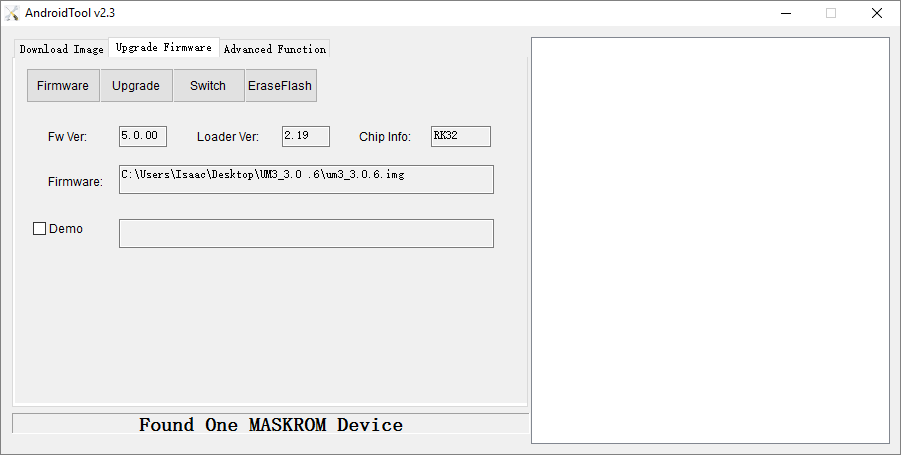
Then start upgrade. The reflashing process should run several steps
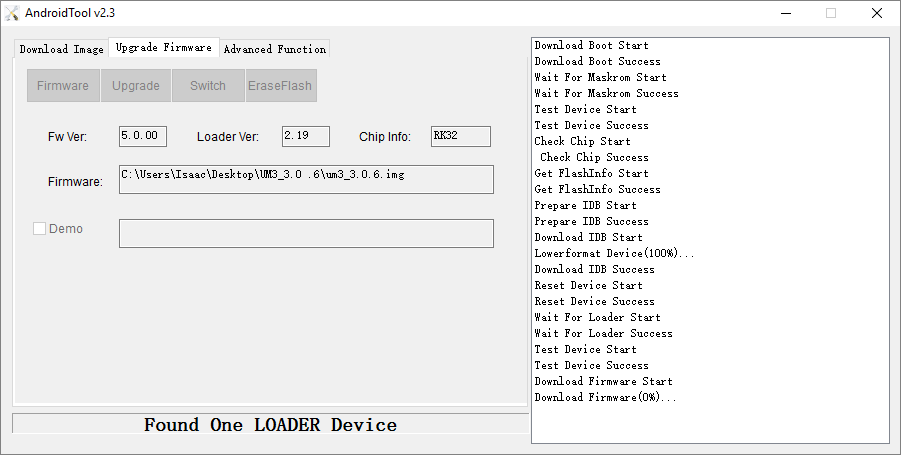
You also can use Batch tool for this action. Device indication should turn blue instead of green for maskrom mode.
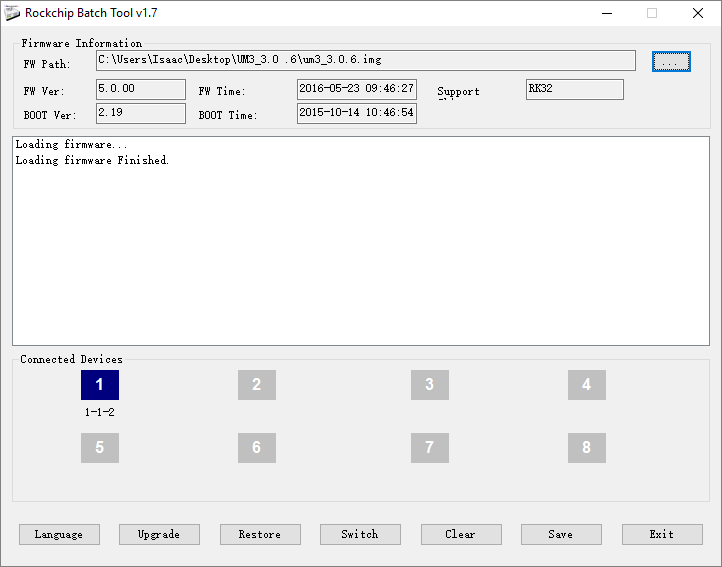
There are photos of several well spread NAND chips and circuit schemas:


Find us:










Leave Your Comment